Product information
Description
Shopware default article detail page comes with only two Tabs. In order to add multiple tabs on an article detail page, just install our Article Additional Tabs Plugin. These tabs can be used for:
- Article features/properties
- Downloads Tabs (PDF, JPEQ, PNG etc. files)
- Manufacturer Details (can include tables)
- Tab for Links
- Article Accessories, etc.
This plugin gives you the freedom to add your own content through the TinyMCE field. You can add UNLIMITED TABS with this plugin.
The following elements are possible within the additional tabs:
- Plain text
- HTML elements
- PDF Links/ Links
- Pictures
- Video
- Hints for the plugin
Developed on the new plugin system starting with Shopware 5.2.0.
Free trial: you can use the trial version plugin for 30 days free of cost and in full extent directly in your shop.
Responsive themes: This plugin is compatible with the Responsive Themes of Shopware and to themes derived from them. If you use the third-party theme which does not follow Shopware standards then the functionality of the theme cannot be guaranteed
Sub-shop capability: The plugin is sub-shop capable and can be activated per sub-shop.
Open source: The plugin has the completely open source code, so you do not need the license manager of Shopware and it can be used without unencrypted (iOnCube) Loader.
Multilingual: Different language for an individual tab can be used within the text module according to your own wishes.
Variant: Shopware does not change the description and other contents of tabs when changing the variant through Ajax. Therefore Variant change via Ajax: Shopware does not plan to change the tabs (“Description”, etc.) or their contents when changing variants via Ajax or to reload them. Therefore, Shopware cannot, for example, store different contents for the description tab for a variant or select different properties or resources for the individual variants. For this reason, the contents of the other tabs of the plugin are not reloaded either, and the following is done
basic setting->theme configuration->select theme->click configuration option
Click second tab Configuration
Uncheck the Ajax variant switch and save it
Additional Tab Search on Shopware: , Go to “Settings” -> “Basic settings” -> “Storefront” -> “Search” -> Tab “Relevance / Fields” and add for example for Tab 1 with the mentioned view by “Add” a new entry and in the right range with “Name” the value “name”, with “Relevance” for example “100”, with “Table field” the value “name” enter and with table the value “bcgh_product_tab” select.
Note:- If you require to add only a single tab then kindly refer to our Article Additional tab plugin.
Support:
If you have any query or question related to Multiple additional tabs plugin, please feel free to contact us: Email: support@brandcrock.com, Web: www.brandcrock.com
Features
- Article features/properties TAB
- Downloads TAB (PDF, JPEQ, PNG etc. files)
- Manufacturer Details TAB (can include tables)
- Links TAB
- Article Accessories, etc. TAB
Changelog
Version 1.0.2
1.0.2
Issue PHP version 7+ operator not supported for strings.
It is resolved, now you can easily use this plugin on latest PHP Version.
Version V 1.0.1
Version: 1.0.1
The cache was not cleared when uninstalling the plugin. Translated tab was not deleted when deleting the default tab in shop backend.
It is resolved, now you can easily uninstall the plugin and when you delete the default shop tab, the translation tab will also delete.
Version V 1.0.0
Version 1.0.0 First Release
































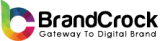

Reviews
There are no reviews yet.