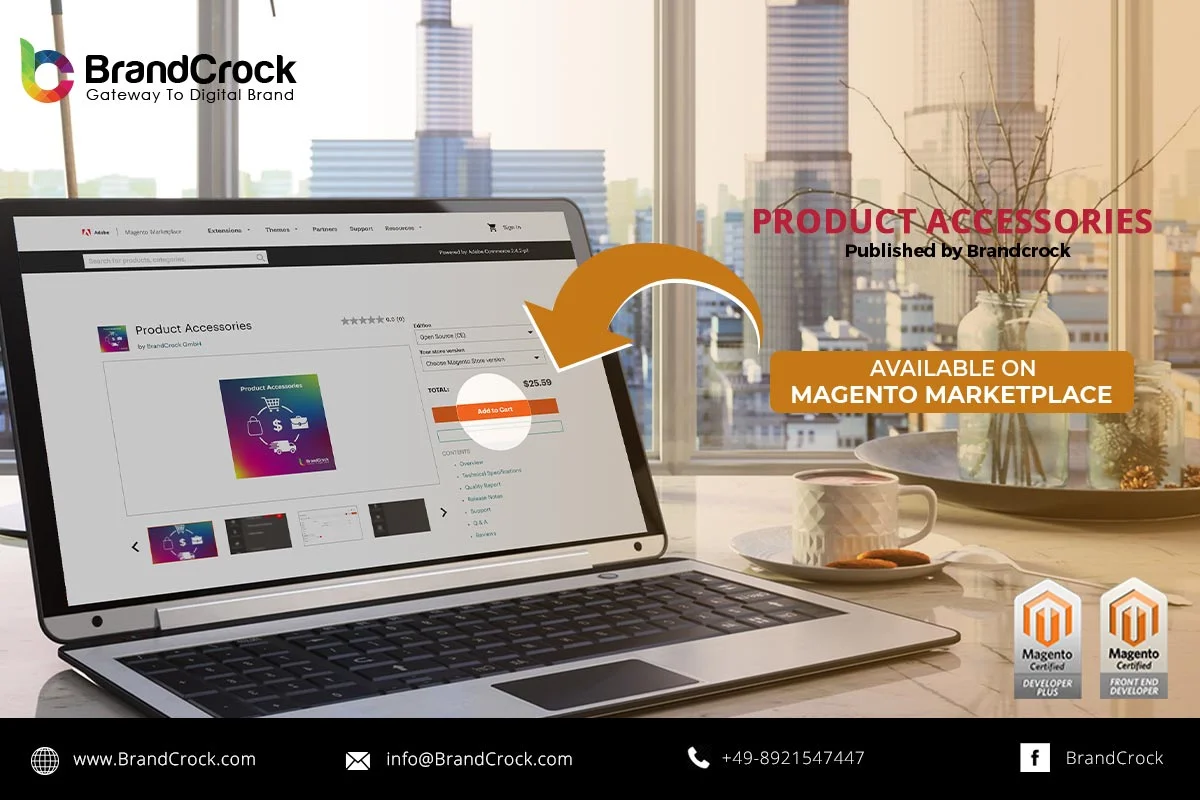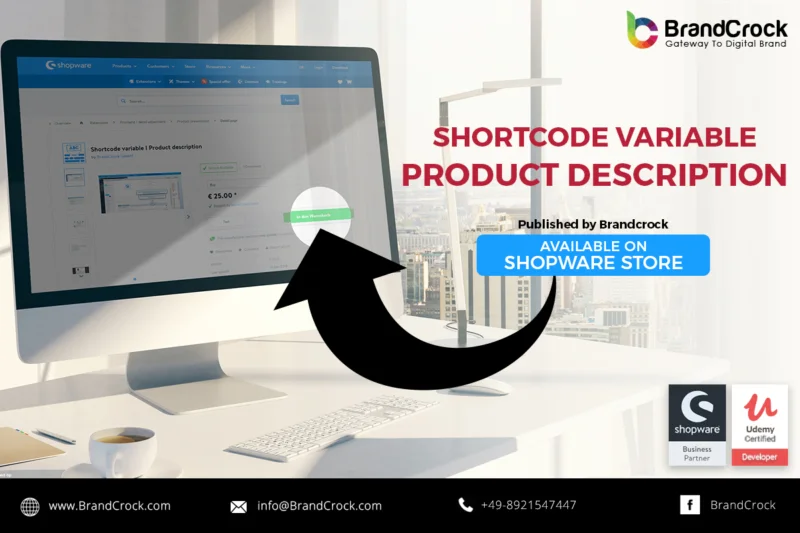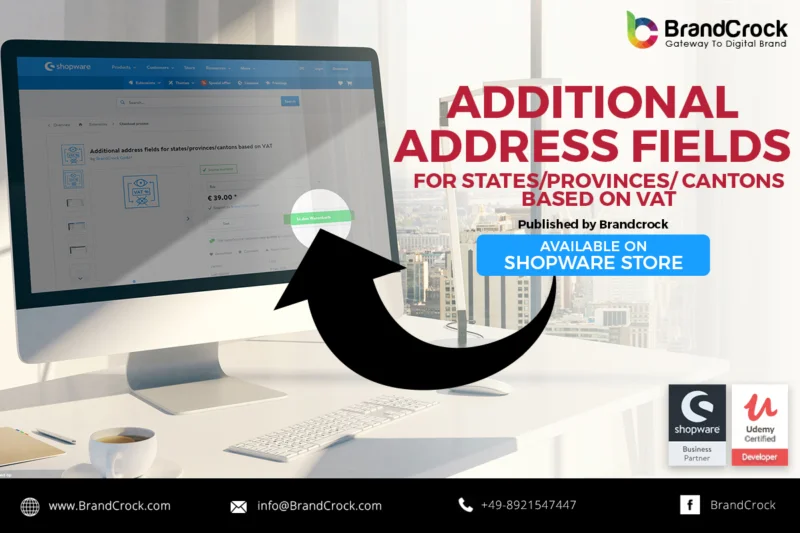Product Accessories extension allows you to recommend additional products as accessories to the products viewed or selected by the customer. Boost your online commerce sales by expanding the selling opportunities through this Magento extension. Customers can view the list of accessories recommended for them along with the chosen product and in the cart page after they add a particular product. On the product detail page, the accessories are displayed as a list of check-boxes, where one or more products can be selected. When the product is added to cart, the accessories are also added to the cart.
On the cart page, accessories are displayed with the Add to Cart button for each product, where each product can be added to the cart if needed. By recommending additional products related to the main product chosen by the customer, you seek the customer’s attention to buy the accessories. The shop admin can decide the accessories related to each product which you know the customer would prefer buying it additionally.
How This Extension Works
The shop admin must install and configure the Product Accessories extension in their Magento 2 shop backend to start using it. To configure the settings for this extension, the shop admin must navigate to STORES –> Configuration –> BRANDCROCK –> Accessories in the shop backend. In the Configuration page, enable the module by clicking ‘Yes’. Under the Display on Product page option, by choosing ‘Yes,’ the accessories list appears in the product detail page alongside the product image and also in the cart page. By choosing ‘No’ the accessories can be viewed only on the cart page under the product in the cart.
After installation, the shop admin must navigate to CATALOG –> Products, and select the product for which accessories must be added. To add accessories, under product list, click edit to view the Related Products, Up-Sells, Cross-Sells and Accessories section. Under Accessories , click Add Accessories Products button. A list of products will be displayed under Add Accessories Products. The shop admin can choose multiple products by selecting check boxes, and by clicking Add Selected products button and the Save button, the products are added to be viewed as accessory recommendations.
Features
- Easy configuration of the extension in the shop backend.
- Add multiple accessories for a single product.
- Customer can add various accessories with a single Add to Cart button.
- Customers get an instant view of the recommended products with price in a single page.
- Admin can add or remove accessories from the list for a product as and when needed.
- Admin can have full control over the extension on where the accessories should appear.
- Customers can view the product info and the product image on the same page without navigating to the product detail page.
Link to download https://marketplace.magento.com/brandcrock-module-accessories.html
Please let us know about your reviews and feedback, if you require further assistance regarding this plugin or other Magento-related issues, just drop us an email or contact us. info@brandcrock.com
Please find more details about BrandCrock Magento Plugin development on the Magento Development section