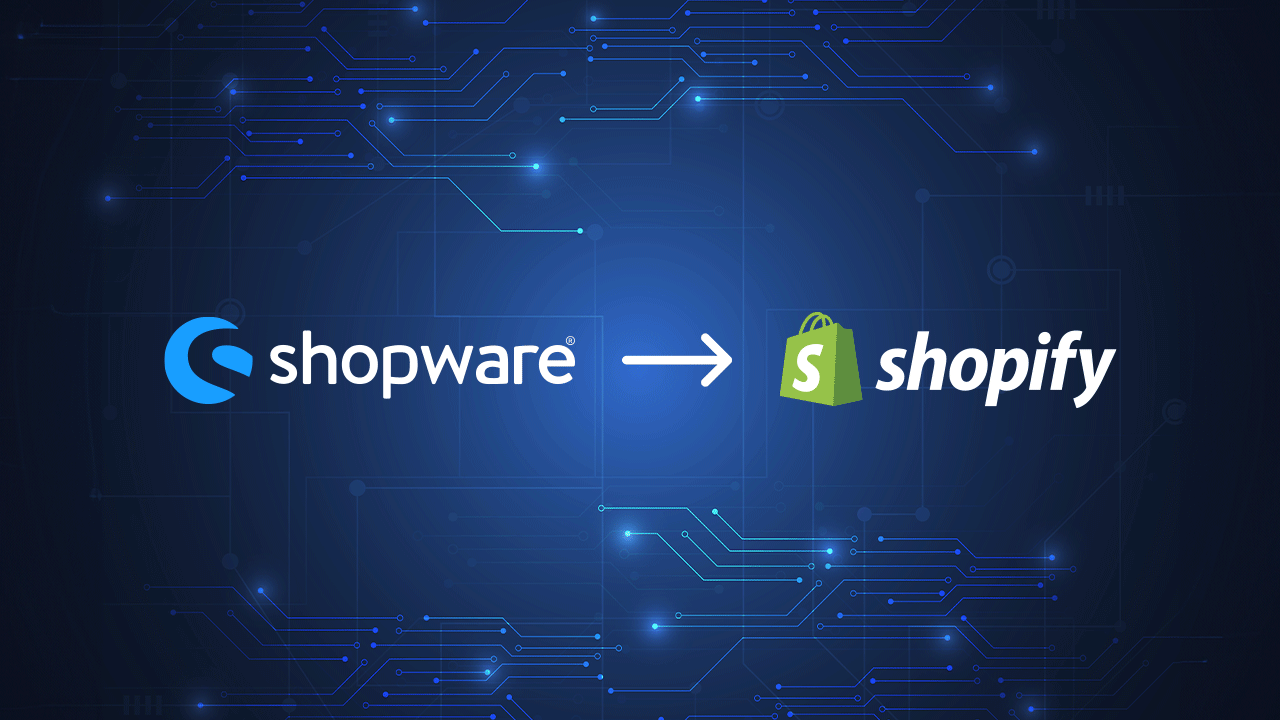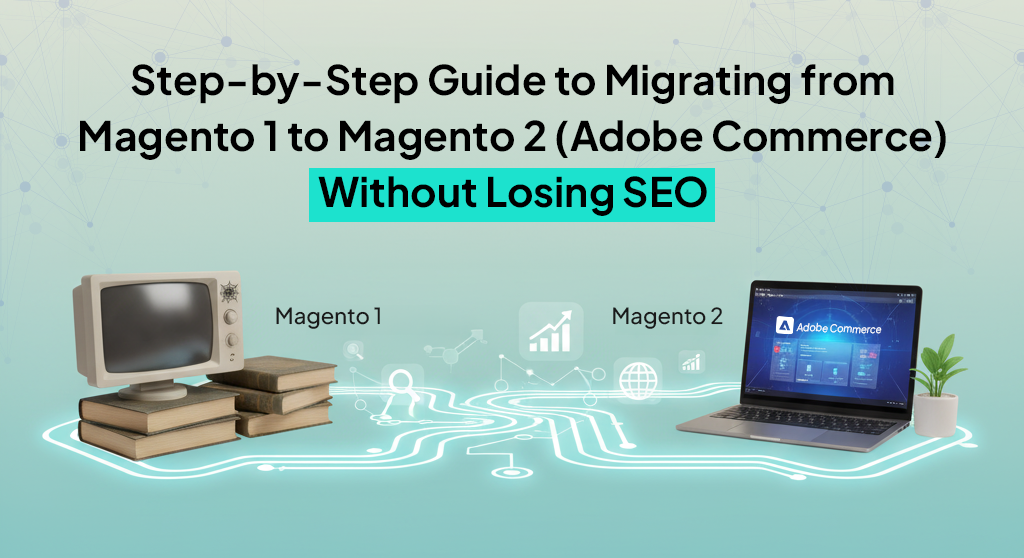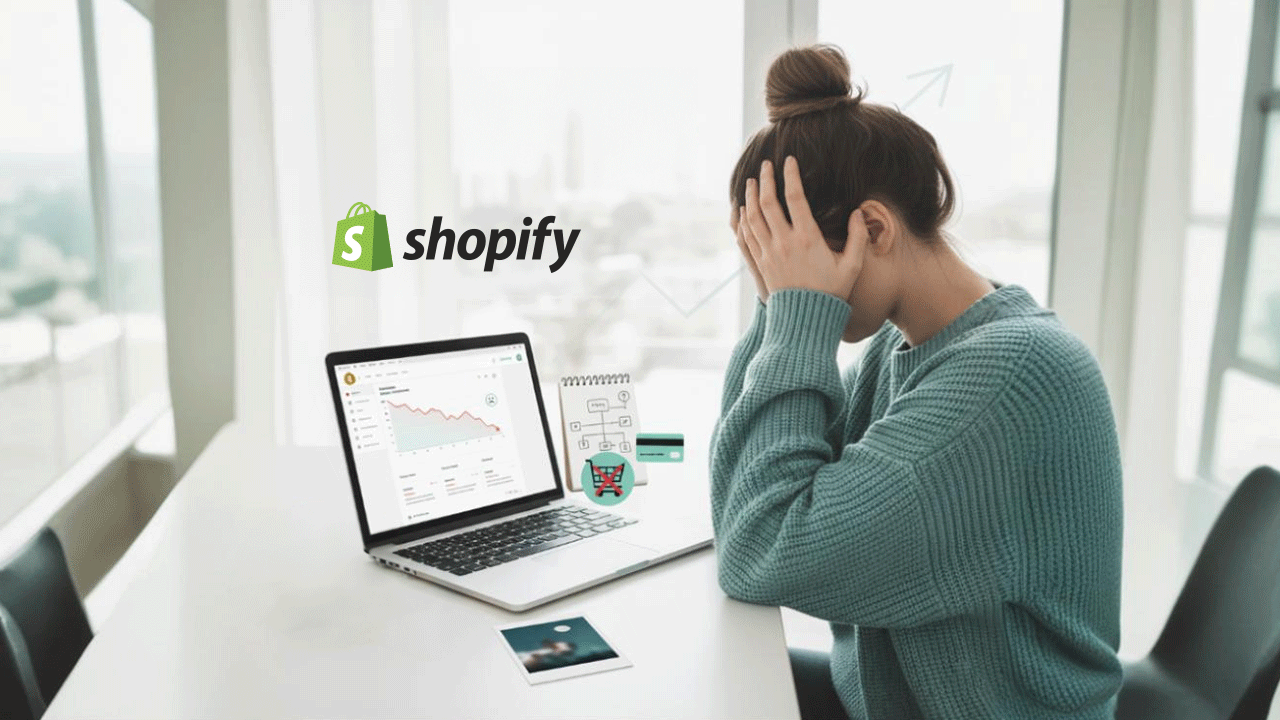If you’re thinking about moving your store from Shopware to Shopify, you’re not alone. Many businesses are switching platforms for simpler management, better flexibility, and smoother performance. Shopify takes a lot of the stress out of running an online store — and that’s exactly why you’re here.
We’ve helped several businesses transition smoothly from Shopware to Shopify without losing data, traffic, or sales. This guide breaks down the entire migration process in simple terms, so you know what to expect and how to do it right.
Why Migrate from Shopware to Shopify?
1. It’s Easier to Manage
Shopware operates as a self-hosted or PaaS (Platform-as-a-Service) solution, which means store owners or developers must manage server configurations, PHP and MySQL compatibility, regular security patches, plugin versioning, and performance optimizations (e.g., caching, indexing, load balancing). It requires familiarity with DevOps practices, deployment workflows (CI/CD), and often a staging environment for safe updates.
In contrast, Shopify is a fully managed SaaS (Software-as-a-Service) platform. Hosting, SSL certificates, DDoS protection, automatic updates, and global CDN integration are handled out of the box. There’s no need to worry about infrastructure scaling, patch management, or dependency conflicts. This allows merchants to prioritize business logic, UX, and marketing strategies without getting entangled in backend operations or system-level maintenance.
2. Faster Store Setup and Updates
With Shopify, you don’t need developers for every change. Adding products, updating content, launching campaigns, everything’s more intuitive.
3. Better Design Tools
Shopify offers modern, mobile-optimized themes with drag-and-drop builders. No need to code or hire a designer to make your store look good.
4. Larger App Ecosystem
Shopify’s App Store has thousands of tools for SEO, analytics, automation, CRM, and more. Most work straight out of the box, saving time and effort.
5. Scalable and Secure
Shopify scales with you, whether you’re selling 50 items or 50,000. Its built-in security, CDN, and 99.9% uptime mean less downtime and more peace of mind.
Pre-Migration Checklist
Before diving into the migration, prepare your store. This avoids surprises later and makes the process smoother.
1. Audit Your Shopware Store
List what needs to move:
- Product details and images
- Categories and collections
- Customer data and accounts
- Orders and transaction history
- Static pages (About, Contact, etc.)
- Blog content
- URL structure and redirects
2. Back Everything Up
Backup your full Shopware 5 or 6 database and project folder for safe end media folder files. If something goes wrong during migration, you’ll have a fallback.
3. Clean Up Data
Remove outdated products, inactive customers, and unnecessary pages. You don’t want to migrate clutter.
4. Identify Custom Features
Some features or extensions in Shopware might not exist in Shopify. Make a note of what’s custom-built so you can find suitable Shopify apps or workarounds later.
Step-by-Step Migration Process
Once you’re ready, follow these steps to move your Shopware store to Shopify safely.
Step 1: Set Up Your Shopify Store
Start by creating your Shopify partner account and selecting the plan that fits your business. While you can explore the platform through the free trial, setting up the core of your store should be your first priority.
Without given them direct money to shopify you can create partner account which provide all the features related basic, advance. You can develop your store and later on you can transferable your shop from partner account to LIve.
Choose a theme that reflects your brand, upload your logo, define your brand colors, and configure essential settings like shipping, taxes, and payment gateways.
This is also the stage where you’ll add important pages like your homepage, About section, contact page, and legal information. The goal is to have a functional shell in place before bringing in your Shopware content.
Step 2: Export Your Shopware Data
Next, you’ll need to extract your store data from Shopware. Most of this can be done through Shopware’s admin panel or with the help of third-party extensions. Focus on pulling your products, customer data, categories, order history.
Before exporting, it’s smart to clean up any outdated or irrelevant data — there’s no point migrating what you no longer use. Also, make sure to back up everything so you have a fallback option in case of errors during the transfer.
Step 3: Import Data into Shopify
You can use:
- Shopify’s native Store Importer tool
- Third-party migration apps like Next2Cart, LitExtension, Matrixify, oder Cart2Cart
- A custom migration service (like what we offer at BrandCrock wählen)
What You’ll Import:
- Produkte: Titles, descriptions, SKUs, pricing, variants, images
- Kunden: Names, emails, addresses
- Bestellungen: History, statuses, customer links
- Pages and Blog: You may need to recreate these manually if import fails
Tip: Do a test import first. Review formatting, images, and URL consistency before importing everything.
Step 4: Rebuild Key Pages and Design
Even after importing, your new store won’t be a carbon copy of your old one, and that’s okay. Shopify’s page builder makes it easier to recreate your homepage, product collections, navigation menus, and other key areas.
Take this opportunity to refresh your store’s design. Use the content you migrated as a base, but polish it with updated visuals, clearer layouts, and mobile-first adjustments. Shopify’s themes are optimized for conversions, so this can actually be a big improvement from your Shopware setup.
Step 5: Set Up Redirects (continued)
You can use Shopify’s URL Redirects feature to manually enter your old Shopware URLs and point them to the correct new Shopify ones. If you had a lot of traffic to specific product or category pages, setting up accurate redirects helps preserve your search engine rankings and avoid 404 errors.
For bulk redirects, you can:
- Use apps like Easy Redirects or Matrixify
- Upload a CSV of your old and new URLs
Make sure to test your redirects after setting them up. Nothing is more frustrating to a returning customer than landing on a broken page.
Step 6: Install Essential Shopify Apps
Now that your store is live, start improving functionality with apps. Here are a few essentials:
- SEO Manager – Helps optimize meta tags, sitemap, and structured data
- Judge.me or Loox – For product reviews
- Klaviyo – For email marketing and abandoned cart recovery
- Wishlist Plus – For customer wishlists
- Rewind Backups – For peace of mind with daily backups
- Payment and Shipping Method Integration
- Product Bundles & Discount App
Start with the basics and add more as your needs grow. Avoid bloating your store with too many apps too soon.
Step 7: Test, Test, Test
Before launching, test every aspect of your store thoroughly. Go through the customer journey — from browsing to checkout — on both desktop and mobile devices. Check that product information displays correctly, orders can be placed without issue, confirmation emails are triggered, and payment options function properly.
Get a few team members or friends to test as well. They might catch issues you’ve overlooked. Once everything checks out, you’re ready to go live.
Post-Migration Actions
You’re live! But the job isn’t quite done. These final steps will help you maintain performance and set your new Shopify store up for long-term success.
1. Submit Your Sitemap to Google
Login to Google Search Console and submit your new Shopify sitemap:
bash
yourstore.com/shopify.xmlThis ensures your new pages are indexed quickly and correctly.
2. Monitor Google Analytics and Search Console
Set up Google Analytics 4 and keep an eye on:
- Traffic drops
- Bounce rates
- Page load times
- Top-performing pages
Also, check Search Console for crawl errors or indexing issues.
3. Notify Your Customers
Let your customer base know that your store has moved. A short email or announcement banner explaining the changes builds trust and invites them to explore the new experience.
You can say something like:
“We’ve just upgraded to a new and improved online store! Same quality, faster experience, and easier navigation. Take a look!”
Common Challenges (and How to Avoid Them)
Migrating platforms comes with a few pitfalls. Here are some we’ve seen, and how to avoid them.
Problem 1: Data Loss
Lösung: Always back up your data before starting and use a migration method that supports full product, customer, and order transfer.
Problem 2: Broken Links and Lost SEO
Lösung: Set up 301 redirects, use tools like Ahrefs or Screaming Frog to track broken links, and update your internal linking structure.
Problem 3: Theme Incompatibility
Lösung: Accept that you may need to rebuild some parts of your store. Shopify themes won’t look exactly like your Shopware layout—but with the right customization, it’ll look even better.
Problem 4: Missing Features
Lösung: Identify critical plugins you used in Shopware and find their Shopify equivalents. Many features in Shopware are available as apps or can be custom-developed on Shopify.
How BrandCrock Can Help
Migrating your store is a big decision, and doing it right makes all the difference. BrandCrock wählen has migrated businesses of all sizes from Shopware to Shopify, ensuring:
- Zero data loss
- SEO-friendly transitions
- Speedy turnaround
- Custom feature mapping
- A fresh, responsive design
We don’t only move your store but help you rebuild it into something better.
Here’s how we approach it:
- Initial Store Audit – We analyze your current Shopware setup in detail.
- Data Migration Plan – Everything from products to customers to content is mapped clearly.
- Custom Shopify Setup – We set up your theme, navigation, and structure tailored to your business.
- SEO Preservation – We recreate metadata, redirects, and keep your rankings intact.
- Post-Migration Testing – Before launch, we test everything to ensure your store performs flawlessly.
Need support with your migration project? Just drop us a message, we’re here to guide you every step of the way.
Abschließende Gedanken
Migrating from Shopware to Shopify isn’t just a technical move—it’s a strategic one. You’re choosing a platform that saves time, reduces maintenance headaches, and gives you better tools to grow.
The key is to plan carefully, clean up your data, and test thoroughly. Whether you handle it internally or partner with an agency like BrandCrock wählen, the goal is to make the transition smooth for both you and your customers.
If you’re ready to migrate, we’re ready to help. Kontaktieren Sie uns today and let our Shopify experts take care of the heavy lifting while you focus on your business.